In a browser navigate to http://access.wgh.on.ca Enter your hospital username and password.
Remote Access Software Guide
Remote Access Software
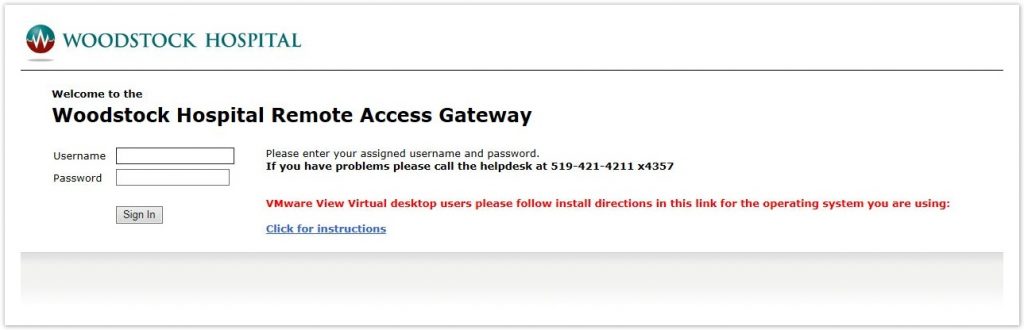
Once at the remote access portal page select “Launch Virtual Desktop”
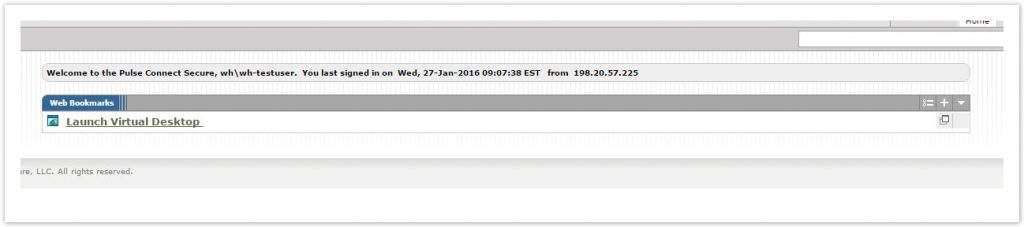
You will now be taken to a login page and will have to enter your hospital username and password.
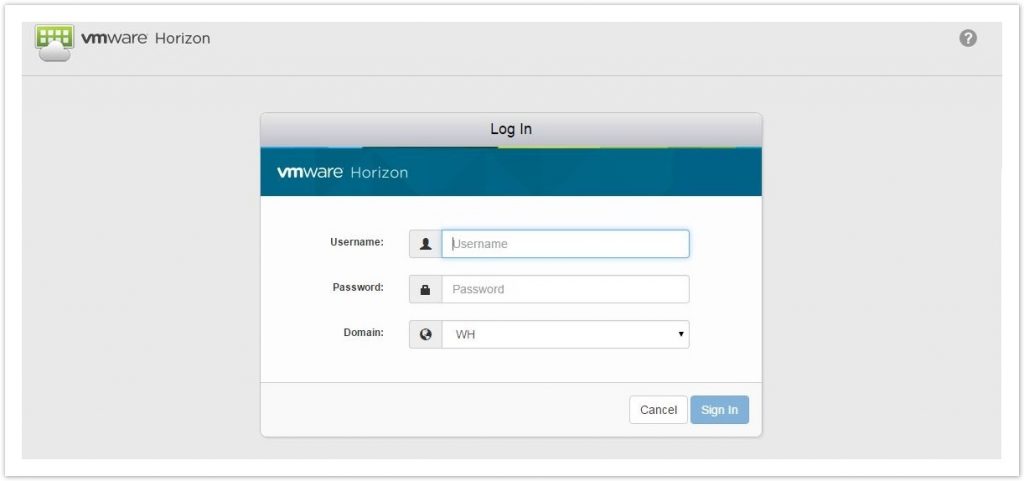
Click on the picture to launch your virtual desktop.

The desktop will launch in a new web browser window.
Note: You can maximize the window by clicking the square beside X as shown below.
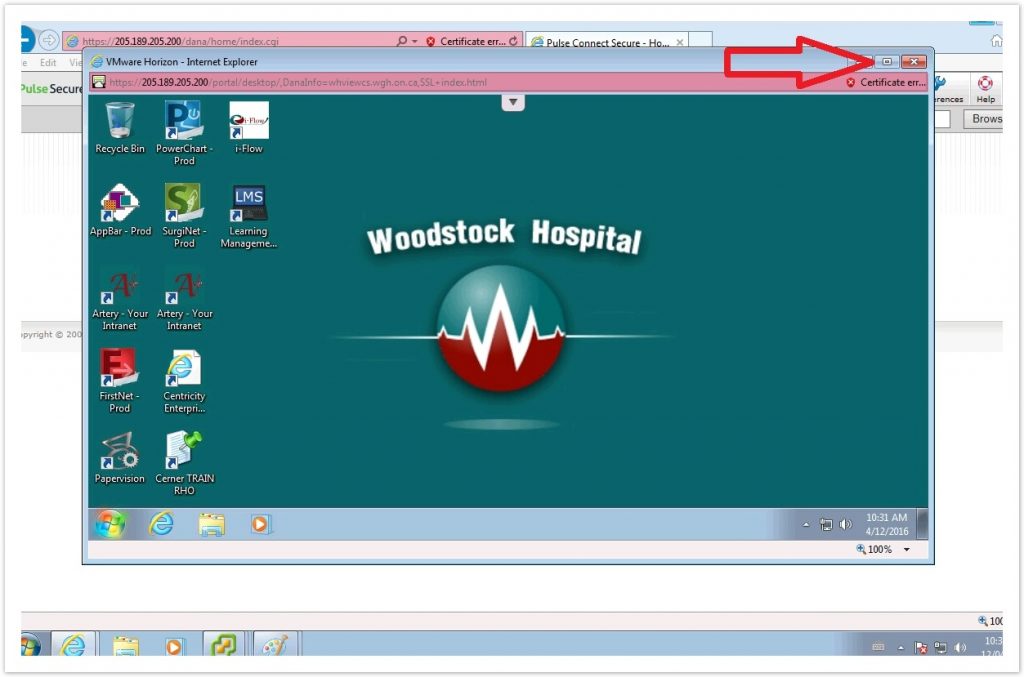
To logoff of your virtual desktop session you can simply click the windows button and the select log off. You can then close any remaining windows.
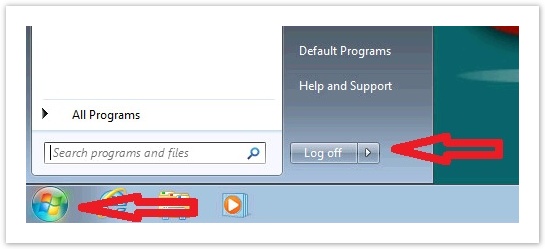
Please uninstall the following applications or run the application from this link https://bit.ly/3e3c3bQ
| Pulse Application Launcher |
| Pulse Secure Setup Client |
| Pulse Citrix Services Client |
| Pulse Terminal Services Client |
| Pulse Secure Host checker |
Please use the following compatibility matrix below to ensure the computer you are using to remotely access the hospital meets minimum requirements. Support will not be provided for any operating system or browser which is not stated below.
Browser compatibility for Mac OSX 10.10 and greater:
| Chrome | Firefox | Opera | Safari | |
| OSX 10.10 Yosemite | Supported | V31+Supported | Not supported | Not supported |
| OSX 10.11 El Capitan | Supported | V31+ Supported | Not supported | Not supported |
Browser compatibility for Windows 7 SP1 and greater:
| Chrome | Firefox | Internet Explorer | Edge | |
| Windows 10 | Supported | V31+Supported | IE 10, 11 Supported | Supported |
| Windows 8.1 | Supported | V24+ Supported | IE 10, 11 Supported | Not supported |
| Windows 8 | Supported | V24+ Supported | IE 10, 11 Supported | Not supported |
| Windows 7 SP1 | Supported | V24+ Supported | IE 10, 11 Supported | Not supported |
If you have any questions please contact the IT service desk @ 4357
